Buick 2015 LaCrosse Technical Information Page 1
Browse online or download Technical Information for Cars Buick 2015 LaCrosse. Buick 2015 LaCrosse System information User Manual
- Page / 20
- Table of contents
- BOOKMARKS




- www.buick.com 1
- Instrument Panel 2
- F Optional equipment 3
- Door Locks/Trunk Release 4
- Keyless Access System 5
- Keyless Access Start 5
- Power Seats 6
- Climate Controls 7
- Infotainment System 8
- IntelliLink System 10
- Audio Steering Wheel Controls 11
- Bluetooth® System 11
- Navigation System 12
- OnStar® with 4G LTE 12
- Vehicle Personalization 13
- Driver Information Center 14
- Electric Parking Brake 14
- Lighting 15
- Wipers and Washers 15
- Cruise Control 16
- Driver Assistance Systems 17
- (if equipped) 18
- Roadside Assistance 20
- Buick Owner Center 20
- !22941407=A! 20
Summary of Contents
Review this Quick Reference Guide for an overview of some important features in your Buick LaCrosse. More detailed information can be found in your Ow
10IntelliLink SystemIntelliLink uses a Bluetooth or USB connection to link to a compatible device, such as a smartphone, cell phone, USB ash drive or
11Before using a Bluetooth-enabled device in the vehicle, it must be paired with the in-vehicle Bluetooth system. Not all devices will support all fun
12Navigation SystemFOnStar® with 4G LTE F Optional equipmentRefer to your Owner Manual for important safety information about using the navigation sys
13Vehicle PersonalizationSome vehicle features can be customized using the audio controls and touch screen menus. Changing Vehicle SettingsThe Vehicle
14Driver Information CenterMenu ItemsUse the controls on the right side of the steering wheel to view the Info (includes the trip odometers and fuel i
15Exterior LightsRotate the knob to activate the exterior lights. Off/On AUTO Automatic Headlamp SystemAutomatically activates the Daytime Running Lam
16Cruise ControlSetting Cruise Control1. Press the On/Off button (or Adaptive Cruise ControlF button, if equipped). The Cruise Control symbol
17Driver Assistance Systems The driver assistance systems use advanced technologies to help avoid collisions by providing visual and audible alerts u
18eAssist Overview (if equipped)A compact electric assist system called eAssist has been integrated with the highly efcient 2.4-liter four-cylinder e
19eAssist FeaturesDriver Efciency GaugeThe driver efciency gauge, located on the instrument cluster, assists you in driving ef-ciently. To maximize
2Exterior Lamps Control/Instrument Panel Illumination ControlHead-Up Display ControlsF (behind steering wheel)Driver Information CenterTilt/Telescope
20Roadside Assistance1-800-252-1112 TTY Users: 1-888-889-2438As the owner of a new Bu
3Lane Departure Warning ButtonFHazard Warning Flashers ButtonClimate ControlsClimate Controls/Driver’s Heated/Ventilated Seat ControlsF Accessory Powe
4Remote Keyless Entry Transmitter (Key Fob) F Optional equipment Unlock Press to unlock the driver’s door. Press again to unlock all doors. LockPress
5Keyless Access SystemF The Keyless Access System enables operation of the doors and ignition without removing the key fob from a pocket or purse. The
6Power SeatsFPower Seat AdjustmentA. Seat Adjustment Move the front horizontal control to move the seat forward or rearward, or to tilt, raise or low
7Climate Controls Driver’s Heated/Ventilated Seat ControlsF Power On/OffA/C Air Conditioning ControlAUTO Automatic Operation Recirculation ModeAuto
8Infotainment SystemRefer to your Owner Manual for important safety information about using the infotainment system while driving.The infotainment sys
9Infotainment SystemSetting the Time1. Touch Settings on the home page.2. Touch Time and Date.3. Touch Set Time.4. Touch the arrows to adjust the hou
More documents for Cars Buick 2015 LaCrosse
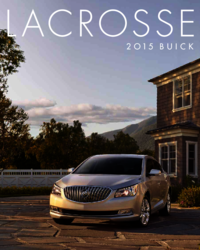

 (92 pages)
(92 pages)







Comments to this Manuals